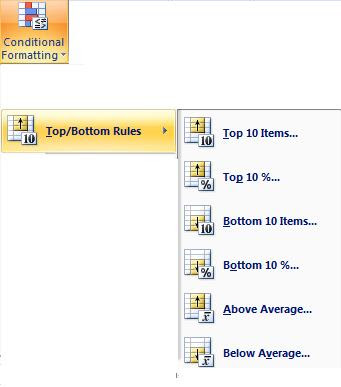2. In the menu bar, choose Format > Conditional Formatting...
3. In the Conditional Formatting dialog box, from the first drop-down list, choose Formula Is
4. In the text box, enter a formula that refers to the active cell in the selection. In this example, we selected A3:K27, and cell A3 is the active cell. So, in the formula, we'll refer to cell B3, because it's in the active row.
In this example, the formula is: =$E3<100000
In this example, we use an absolute reference to column E ($E), to ensure that the conditional formatting in all columns refers to the value in column E.
If we simply use a relative reference (E), the formula will be adjusted in each column, and won't work properly. Each cell will refer to the cell to its right, instead of refering to the cell in column E. Therefore we have to fix the Column E but not the Row 3 as we want that to change relatively.
5. Click the Format button. 6. In the Format Cells dialog box, select the formatting options that you want. You can choose Font format, Fill format and a Border format. 7. Click OK to close the Format Cells dialog box. 8. If you want to add more conditions, click the Add button, and repeat steps 3-8, for that condition. 9. Click OK, to close the Conditional Formatting dialog box. The final screen should look similar to the picture below.