 Lets see how Slicer can help in easily analyzing our data.
Lets see how Slicer can help in easily analyzing our data.Step 1: Choose Insert and click on the Slicer button

Once the Floating Slicers are on the screen you can easily choose the Dept or Region in our example to quickly slice the data you are looking for. If however, you are seeking multiple Depts or Regions then you can easily keep the CTRL button pressed and then click on the relevant selection on the slicers.
I would like to leave you with the last thought. From the two figures below which is easier and simpler to understand. Figure 1 with filters or the Figure 2 with the Slicers:
Figure 1:

Figure 2:
The beauty of Slicers is that like many other features of 2007 and 2010 you can instantly see the changes you make.
Hope this was helpful for you and that you will vist this website for other new features and tipand tricks!
Don't forget to download your free manuals for all the Microsoft office packages and many more applications from MTC website. Office 2010 manuals are on their way really soon!






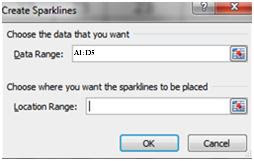 Step 4: Press OK
Step 4: Press OK